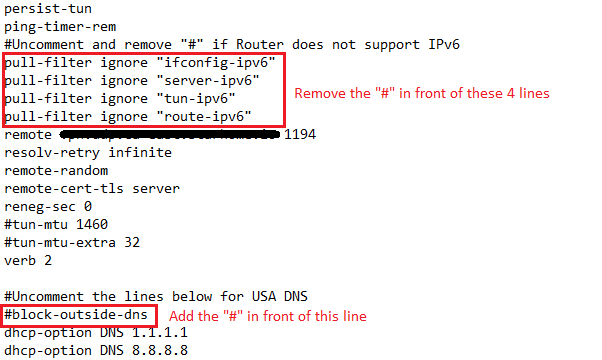This user guide provides the steps required to configure your Asus Router with the OpenVPN Protocol.
Step1 – Register an account with StarVPN
Head on over to our pricing plan options and choose a VPN plan that suits your needs. You can register on checkout or directly here.
Step 2 – VPN Login Information
Log into the StarVPN member area dashboard. You can find your VPN username and password for each slot in the Manage Slots Section or dashboard area.
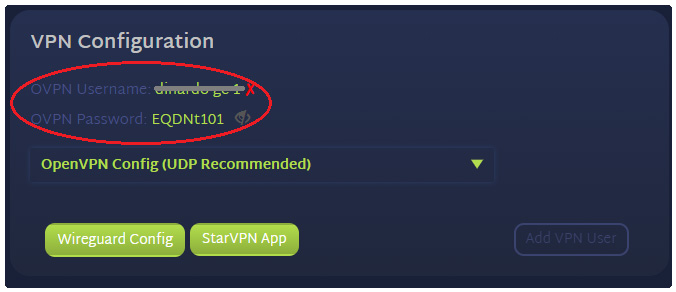
For multiple slots, the VPN configuration settings and credentials can be located in the “Manage Slots” section.
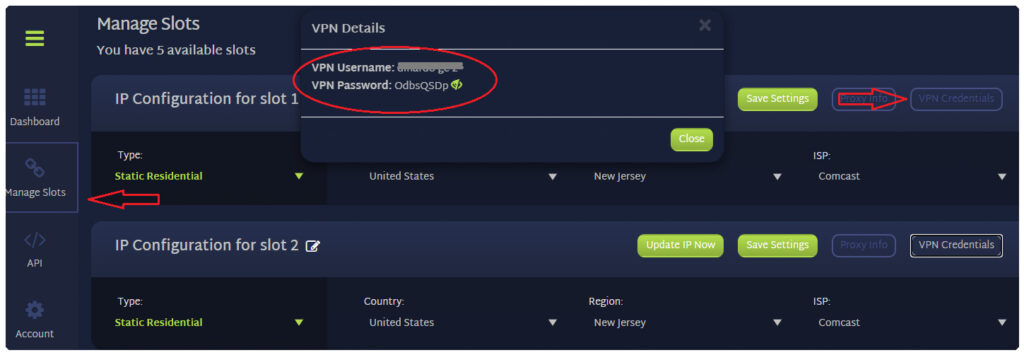
Step 3 – Download OpenVPN Configuration File
The next step, you must download the VPN server configuration files necessary so that the OpenVPN Software knows where to connect to. Download the configuration file in the members area dashboard.
Note: Some routers do not support DNS Leak protection (block-outside-dns in the ovpn configuration file). If you experience connection issues, please edit the ovpn configuration file and remove the line – “block-outside-dns”.
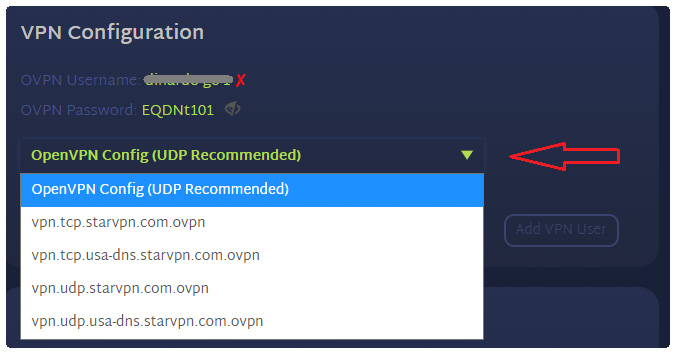
Step 4 – Login to ASUS Router
Login to the Router Admin UI by accessing your web browser and entering the Router IP in the address bar. The default address is 192.168.1.1.
Login with the username and password you setup for your router account. By default, your User Name should be admin and your Password should be admin.
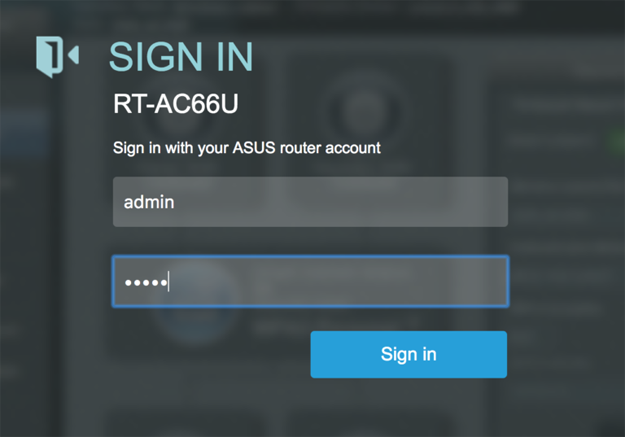
Step 6 – Configure VPN Settings
Navigate to the left pane menu and select Advanced Settings -> VPN
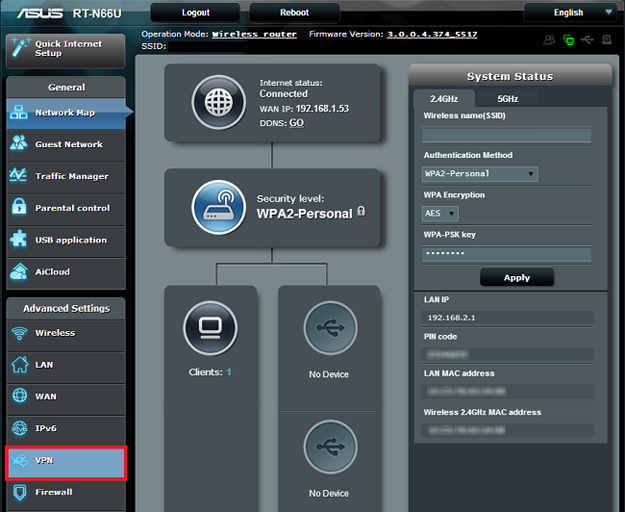
Select the “VPN Client” tab from the top menu, click “Add Profile“
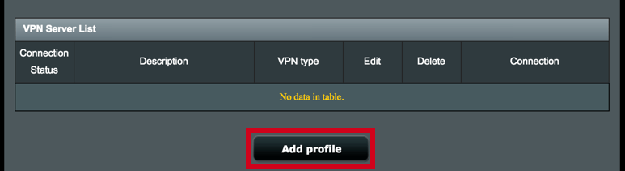
Select the “OpenVPN” tab and enter the following details:
Description: Useful details about your VPN Connection Profile
Username: StarVPN VPN Username (Created in Step 1)
Password: StarVPN VPN Password (Created in Step 1)
Import .ovpn file: StarVPN OpenVPN configuration file (Downloaded in Step 3)
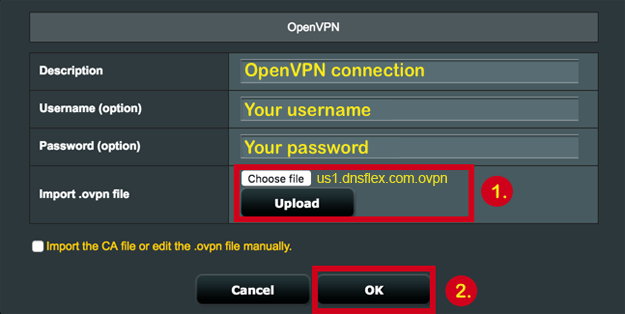
Select “OK”
Finally, click on “Activate” to Connect to the VPN Server

Once you are connected, login to the StarVPN dashbard to configure your IP Type, Geo-location and ISP. No additional configuration files are required.
Troubleshooting
Some ASUS routers do not support IPv6 or DNS Leak Protection, as a result you may experience an IP or connection error. Edit the ovpn configuration file and disable IPv6 by performing these simple tasks.